Offline Browser Features
Download the Web, Unleash Your Potential with Website eXtractor!
Tired of slow-loading websites and tedious browsing? Look no further than WebSite eXtractor, the ultimate offline browser software that empowers users to download entire websites or specific sections with ease. Whether you're a researcher, journalist, student, equity analyst, or marketing executive, this powerful tool will revolutionize the way you extract valuable data and digital images from the web.
Tired of slow-loading websites and tedious browsing? Look no further than WebSite eXtractor, the ultimate offline browser software that empowers users to download entire websites or specific sections with ease. Whether you're a researcher, journalist, student, equity analyst, or marketing executive, this powerful tool will revolutionize the way you extract valuable data and digital images from the web.
With WebSite eXtractor, you can bid farewell to frustratingly slow page loading. Simply input the URL of the desired website, and watch as the software automatically downloads the entire site or specific elements like images and documents. Say goodbye to browsing constraints and hello to convenience as you explore the web at your own pace.
But the benefits don't end there. Once you've downloaded the data using WebSite eXtractor, you can leverage the prowess of DB Maker, a powerful data mining tool, to extract meaningful insights from your datasets. Uncover hidden patterns, analyze information, and generate comprehensive reports to gain a competitive edge in your industry.
WebSite eXtractor is your gateway to efficient data extraction. Its user-friendly interface and advanced features make the process a breeze. Filter your search by domain types, employ sophisticated keyword-based filtering options, and effortlessly scan websites both online and offline using the built-in browser. The software also allows you to change HTML links to relative names, facilitating seamless data transfer across different hard drives.
The filtering capabilities of WebSite eXtractor are unparalleled. Select documents for download based on type and name, eliminating unnecessary clutter and ensuring you only acquire the information you truly need. Plus, you can set the download depth for websites, choosing to save only the initial pages and bypassing irrelevant content.
WebSite eXtractor's efficiency shines through in its ability to download a large number of websites to your PC. No more endless clicking – simply sit back, enjoy a coffee break, and return to neatly organized files in the folder of your choice, ready for offline viewing.
Say goodbye to the frustration of browsing graphic-heavy websites with snail-like loading times. WebSite eXtractor allows you to effortlessly browse photo albums, galleries, and other visually-rich sites, even without a high-speed internet connection. Experience the convenience and speed of offline viewing.
And that's not all – WebSite eXtractor even caters to webmasters and businesses. Create databases from downloaded websites using the DB Maker program, ensuring that you have a comprehensive resource at your disposal. Need to transfer your own website to a different server provider? No problem. WebSite eXtractor makes it simple to create an exact copy, streamlining the process for webmasters.
Experience the power of WebSite eXtractor and unlock a new level of efficiency in web browsing, data extraction, and analysis. Seamlessly download, extract, and analyze web data with confidence and ease. Empower yourself with the tools to navigate the web on your own terms.
But the benefits don't end there. Once you've downloaded the data using WebSite eXtractor, you can leverage the prowess of DB Maker, a powerful data mining tool, to extract meaningful insights from your datasets. Uncover hidden patterns, analyze information, and generate comprehensive reports to gain a competitive edge in your industry.
WebSite eXtractor is your gateway to efficient data extraction. Its user-friendly interface and advanced features make the process a breeze. Filter your search by domain types, employ sophisticated keyword-based filtering options, and effortlessly scan websites both online and offline using the built-in browser. The software also allows you to change HTML links to relative names, facilitating seamless data transfer across different hard drives.
The filtering capabilities of WebSite eXtractor are unparalleled. Select documents for download based on type and name, eliminating unnecessary clutter and ensuring you only acquire the information you truly need. Plus, you can set the download depth for websites, choosing to save only the initial pages and bypassing irrelevant content.
WebSite eXtractor's efficiency shines through in its ability to download a large number of websites to your PC. No more endless clicking – simply sit back, enjoy a coffee break, and return to neatly organized files in the folder of your choice, ready for offline viewing.
Say goodbye to the frustration of browsing graphic-heavy websites with snail-like loading times. WebSite eXtractor allows you to effortlessly browse photo albums, galleries, and other visually-rich sites, even without a high-speed internet connection. Experience the convenience and speed of offline viewing.
And that's not all – WebSite eXtractor even caters to webmasters and businesses. Create databases from downloaded websites using the DB Maker program, ensuring that you have a comprehensive resource at your disposal. Need to transfer your own website to a different server provider? No problem. WebSite eXtractor makes it simple to create an exact copy, streamlining the process for webmasters.
Experience the power of WebSite eXtractor and unlock a new level of efficiency in web browsing, data extraction, and analysis. Seamlessly download, extract, and analyze web data with confidence and ease. Empower yourself with the tools to navigate the web on your own terms.
Offline Browser General settings
To ensure optimal performance, it is recommended to adjust the general settings before running the program. Follow these steps to do so:
To ensure optimal performance, it is recommended to adjust the general settings before running the program. Follow these steps to do so:
- Launch the program.
- Navigate to the menu and select "Default Options" or a similar option that allows access to the general settings.
- This will open a window where you can customize and configure various program preferences and settings.
To begin, you must determine the directory (new path) where you wish to store project files, as well as the path to the directory where you plan to save downloaded files from the Internet.
Let's take a look at the various options available.
Download and overwrite all files
This feature enables you to download files directly to your hard drive, overwriting any existing files with the same name. It ensures that you have the most up-to-date versions of the files.
Follow new links / URL
By selecting this option, you can automate the extraction of additional websites that are linked to the one you are currently scanning. It allows you to effortlessly explore interconnected web pages and retrieve comprehensive information.
Stay within initial domain list.
An extremely convenient feature is available that enables you to extract hyperlinks (websites) that are not originally included in the given list of addresses, instead of downloading them. Here, you need to make a decision whether you wish to download additional websites that are referenced from the one you are currently downloading. By utilizing this option, you will exclusively download the files you specifically request. In this scenario, the websites linked to the one you are investigating will also be downloaded. For instance, if you only require downloading a list of (URL) addresses...
www.internet-soft.com
www.softwarea.com
…
and you don't need to download other domains linked to the original list of domains (e.g. internet-soft.com)
Extract local link - to search for local hyperlinks. This option allows you to search for local links on the website you are scanning, i.e. links that refer to other documents on the website.
Extract only external link - to search for external hyperlinks.
This option allows you to download only linked pages, i.e. links that refer to other web domains and websites.
Let's take a look at the various options available.
Download and overwrite all files
This feature enables you to download files directly to your hard drive, overwriting any existing files with the same name. It ensures that you have the most up-to-date versions of the files.
Follow new links / URL
By selecting this option, you can automate the extraction of additional websites that are linked to the one you are currently scanning. It allows you to effortlessly explore interconnected web pages and retrieve comprehensive information.
Stay within initial domain list.
An extremely convenient feature is available that enables you to extract hyperlinks (websites) that are not originally included in the given list of addresses, instead of downloading them. Here, you need to make a decision whether you wish to download additional websites that are referenced from the one you are currently downloading. By utilizing this option, you will exclusively download the files you specifically request. In this scenario, the websites linked to the one you are investigating will also be downloaded. For instance, if you only require downloading a list of (URL) addresses...
www.internet-soft.com
www.softwarea.com
…
and you don't need to download other domains linked to the original list of domains (e.g. internet-soft.com)
Extract local link - to search for local hyperlinks. This option allows you to search for local links on the website you are scanning, i.e. links that refer to other documents on the website.
Extract only external link - to search for external hyperlinks.
This option allows you to download only linked pages, i.e. links that refer to other web domains and websites.
Number of connections
Within this feature, you can input the desired number of simultaneous connections. Typically, it is recommended to have between 5 to 10 connections. The optimal number of connections will vary depending on the number of lines you have and the connection speed provided by your internet service provider.
Save results automatically
To save your results automatically every N of minutes. This option shows how frequently your interim search results are to be saved.
Time out for one connection
This option gives the maximum amount of time in seconds during which each document (one connection) is downloaded.
At the end of this time the program starts downloading the next document.
Number of retries
The program allows you to specify the number of attempts made to download each document. This option determines how many times the program will try to download the same file in case the connection with the provider or the website link is interrupted. You can set the desired number of attempts, and the program will make those attempts accordingly.
Copy subdirectory structure from website
- to copy the structure of a subdirectory from the website you wish to download. If this option is highlighted your hard drive will be able to create directories like the ones on the website you are downloading.
Apply domainname.com=www.domainname.com
In certain websites, the hyperlinks to other sites may not include the "www" prefix, resulting in the possibility of downloading the same documents multiple times in different directories. To address this issue, the program offers an option specifically designed for such anomalies in internet sites. By enabling this option, addresses like INTERNET-SOFT.COM and WWW.INTERNET-SOFT.COM will be treated as synonymous. The program automatically adds the "www" prefix during this type of search to ensure consistency.
Expand the nodes parents to make the node visible
This convenience option is intended to graphically represent the tree of websites scanned. In this way the option shows the current branches of the site being downloaded and enables the program to graphically depict the locations where sites are downloaded.
Identify browser as
This option determines how the program will be identified when downloading a website from a remote server. For instance, when using Internet Explorer 8.0 to download a webpage, the remote server carries out this task and records the server's contents as a protocol. Similarly, the Extractor program replicates this behavior when visiting a website.
Proxy Server
Please input the properties of the proxy server if you are utilizing one. Additionally, you can select any other desired options for downloading and searching for hyperlinks.
We would like to highlight the following: Considering the vast number of pages present on the worldwide web, significant data processing capability and ample disk space on your computer may be required to download links and websites. A few hours of program operation can occupy several gigabytes of storage on your hard disk.
File Type Filter: Limiting the types and sizes of files
You have the option to define the specific file types you wish to download and set size limitations for them. This feature is particularly useful when you only want to download text documents without banners, images, or archive files.
To accomplish this, you can select the checkboxes next to file extensions such as html, htm, txt, shtml, etc. This will ensure that only files with these extensions are downloaded. Additionally, you can use the menu options to restrict the size of the files to be downloaded. If you choose the "Load all file sizes" option, files of all sizes will be downloaded. Alternatively, by selecting specific file size limits (specified in bytes), you will only obtain files within those size ranges.
URL / Domain Filter:
You can apply limitations based on directory names, domain names, and file names. By entering specific words, you can set filters to control the download process.
For example, let's say you only want to download files from the website https://www.internet-soft.com. In this case, you would simply enter "internet-soft" as the filter word.
The filter can be used in different ways:
Domains: Limitations by domain type.
This option allows you to impose limitations based on the type and country of the domain. Simply click on the desired domain type to apply the restriction. These settings encompass the primary configurations of the program.
Upon closing the menu window, the entered data is automatically saved as default, enabling you to initiate website downloads. At this point, you can commence a project. The default properties you previously specified will be automatically retrieved when starting a new project. However, these properties can be modified and saved separately for each individual project, allowing for customization.
In essence, the term "project" encompasses the complete set of options that define the target site and its associated properties to be downloaded.
Downloading a website
To initiate the download of a website onto your hard drive, follow these steps to create a downloading project:
Within this feature, you can input the desired number of simultaneous connections. Typically, it is recommended to have between 5 to 10 connections. The optimal number of connections will vary depending on the number of lines you have and the connection speed provided by your internet service provider.
Save results automatically
To save your results automatically every N of minutes. This option shows how frequently your interim search results are to be saved.
Time out for one connection
This option gives the maximum amount of time in seconds during which each document (one connection) is downloaded.
At the end of this time the program starts downloading the next document.
Number of retries
The program allows you to specify the number of attempts made to download each document. This option determines how many times the program will try to download the same file in case the connection with the provider or the website link is interrupted. You can set the desired number of attempts, and the program will make those attempts accordingly.
Copy subdirectory structure from website
- to copy the structure of a subdirectory from the website you wish to download. If this option is highlighted your hard drive will be able to create directories like the ones on the website you are downloading.
Apply domainname.com=www.domainname.com
In certain websites, the hyperlinks to other sites may not include the "www" prefix, resulting in the possibility of downloading the same documents multiple times in different directories. To address this issue, the program offers an option specifically designed for such anomalies in internet sites. By enabling this option, addresses like INTERNET-SOFT.COM and WWW.INTERNET-SOFT.COM will be treated as synonymous. The program automatically adds the "www" prefix during this type of search to ensure consistency.
Expand the nodes parents to make the node visible
This convenience option is intended to graphically represent the tree of websites scanned. In this way the option shows the current branches of the site being downloaded and enables the program to graphically depict the locations where sites are downloaded.
Identify browser as
This option determines how the program will be identified when downloading a website from a remote server. For instance, when using Internet Explorer 8.0 to download a webpage, the remote server carries out this task and records the server's contents as a protocol. Similarly, the Extractor program replicates this behavior when visiting a website.
Proxy Server
Please input the properties of the proxy server if you are utilizing one. Additionally, you can select any other desired options for downloading and searching for hyperlinks.
We would like to highlight the following: Considering the vast number of pages present on the worldwide web, significant data processing capability and ample disk space on your computer may be required to download links and websites. A few hours of program operation can occupy several gigabytes of storage on your hard disk.
File Type Filter: Limiting the types and sizes of files
You have the option to define the specific file types you wish to download and set size limitations for them. This feature is particularly useful when you only want to download text documents without banners, images, or archive files.
To accomplish this, you can select the checkboxes next to file extensions such as html, htm, txt, shtml, etc. This will ensure that only files with these extensions are downloaded. Additionally, you can use the menu options to restrict the size of the files to be downloaded. If you choose the "Load all file sizes" option, files of all sizes will be downloaded. Alternatively, by selecting specific file size limits (specified in bytes), you will only obtain files within those size ranges.
URL / Domain Filter:
You can apply limitations based on directory names, domain names, and file names. By entering specific words, you can set filters to control the download process.
For example, let's say you only want to download files from the website https://www.internet-soft.com. In this case, you would simply enter "internet-soft" as the filter word.
The filter can be used in different ways:
- Adjusting the word content in a domain name: You can modify the filter to include or exclude certain words within the domain name.
- Expanding the domain: The filter allows you to include or exclude specific domain names based on their properties.
- Adjusting the contents of a word in a directory name: You can specify the filter to modify the presence or absence of certain words within directory names.
- Modifying any given word in the file name: The filter enables you to include or exclude files based on specific words within their names.
Domains: Limitations by domain type.
This option allows you to impose limitations based on the type and country of the domain. Simply click on the desired domain type to apply the restriction. These settings encompass the primary configurations of the program.
Upon closing the menu window, the entered data is automatically saved as default, enabling you to initiate website downloads. At this point, you can commence a project. The default properties you previously specified will be automatically retrieved when starting a new project. However, these properties can be modified and saved separately for each individual project, allowing for customization.
In essence, the term "project" encompasses the complete set of options that define the target site and its associated properties to be downloaded.
Downloading a website
To initiate the download of a website onto your hard drive, follow these steps to create a downloading project:
- Click on "Project" in the main menu, then select "New." This will open a window where you can view websites and enter download properties.
- Enter the address of the website you wish to download into the designated field.
- Click on "Download/Extract" to begin the downloading process.
- The lower panel will display the pages of the website that are currently being downloaded.
Site Map – Structure of the Site
The program features a left-hand side panel that displays a site map generated based on the links created using the program. Additionally, you can access a local menu by right-clicking your mouse. The site structure is automatically generated only when you select the "Follow new links" option. Within the site structure, you have the ability to remove unnecessary links or copy them to the clipboard. Furthermore, various properties can be configured by selecting options or project options from the menu list. For instance, the latter item allows you to customize filter settings and specify downloading levels.
The program features a left-hand side panel that displays a site map generated based on the links created using the program. Additionally, you can access a local menu by right-clicking your mouse. The site structure is automatically generated only when you select the "Follow new links" option. Within the site structure, you have the ability to remove unnecessary links or copy them to the clipboard. Furthermore, various properties can be configured by selecting options or project options from the menu list. For instance, the latter item allows you to customize filter settings and specify downloading levels.
Online / Offline Preview On the right-hand side you can see the window for viewing web pages. This window can run either
You can also copy a link into the clipboard and the paste it:
The program also offers a range of other frequently-used options. If you have a text file with a list of websites, you can download this file into the site window using the load button.
- Online
- Offline
You can also copy a link into the clipboard and the paste it:
- Into the list of sites to be downloaded;
- Into the site map.
The program also offers a range of other frequently-used options. If you have a text file with a list of websites, you can download this file into the site window using the load button.