Website Extractor Features
Seamless Browsing, Limitless Mining
Fed up with sluggish websites and cumbersome online navigation? Search no more—WebSite Extractor is your go-to solution for offline browsing, enabling you to effortlessly download full websites or select portions. Ideal for researchers, journalists, students, equity analysts, and marketing professionals alike, this robust utility transforms how you collect crucial data and digital visuals from the internet.
Fed up with sluggish websites and cumbersome online navigation? Search no more—WebSite Extractor is your go-to solution for offline browsing, enabling you to effortlessly download full websites or select portions. Ideal for researchers, journalists, students, equity analysts, and marketing professionals alike, this robust utility transforms how you collect crucial data and digital visuals from the internet.
With WebSite eXtractor, just enter the desired site's URL and watch in wonder as the software seamlessly downloads the full site or particular components like images and documents. Dive into the web at your leisure, free from online constraints.
But the wonders of WebSite eXtractor go beyond mere downloads. Once you've gathered your data, harness the might of DB Maker, an advanced data mining toolkit. Delve deep into your data, unearthing concealed patterns, critically analyzing content, and producing detailed reports to keep you ahead in your sector.
Dive into the era of simplified web data extraction with WebSite eXtractor. Its intuitive interface paired with cutting-edge functionalities makes data harvesting effortless. Refine your search by domain, utilize advanced keyword filters, and smoothly navigate websites, both offline and online, using its integrated browser. Moreover, the software equips you to alter HTML links to relative naming, enabling hassle-free data migration between hard drives.
WebSite Extractor's filtration system is in a class of its own. Choose the files you wish to download based on their type and name, ensuring you capture only the essence, free from the unnecessary noise. What's more, dictate your desired website download depth, perhaps focusing on just the primary pages and side-stepping the extraneous.
With the proficiency of WebSite Extractor, mass downloading of sites to your computer is a reality. No more constant manual intervention – just initiate, take a break with your favorite drink, and return to find methodically categorized files in your chosen directory, primed for offline perusal.
Moreover, WebSite eXtractor serves the unique needs of webmasters and enterprises. Compile databases from your downloaded content via the DB Maker application, ensuring an all-encompassing digital archive. Thinking of migrating your site to another host? WebSite eXtractor simplifies cloning your website, making transfers straightforward for web professionals.
Discover the transformative capabilities of WebSite eXtractor, redefining standards in web navigation, data retrieval, and assessment. With ease and assurance, download, extract, and dissect web data. Equip yourself with unmatched web mastery.
But the wonders of WebSite eXtractor go beyond mere downloads. Once you've gathered your data, harness the might of DB Maker, an advanced data mining toolkit. Delve deep into your data, unearthing concealed patterns, critically analyzing content, and producing detailed reports to keep you ahead in your sector.
Dive into the era of simplified web data extraction with WebSite eXtractor. Its intuitive interface paired with cutting-edge functionalities makes data harvesting effortless. Refine your search by domain, utilize advanced keyword filters, and smoothly navigate websites, both offline and online, using its integrated browser. Moreover, the software equips you to alter HTML links to relative naming, enabling hassle-free data migration between hard drives.
WebSite Extractor's filtration system is in a class of its own. Choose the files you wish to download based on their type and name, ensuring you capture only the essence, free from the unnecessary noise. What's more, dictate your desired website download depth, perhaps focusing on just the primary pages and side-stepping the extraneous.
With the proficiency of WebSite Extractor, mass downloading of sites to your computer is a reality. No more constant manual intervention – just initiate, take a break with your favorite drink, and return to find methodically categorized files in your chosen directory, primed for offline perusal.
Moreover, WebSite eXtractor serves the unique needs of webmasters and enterprises. Compile databases from your downloaded content via the DB Maker application, ensuring an all-encompassing digital archive. Thinking of migrating your site to another host? WebSite eXtractor simplifies cloning your website, making transfers straightforward for web professionals.
Discover the transformative capabilities of WebSite eXtractor, redefining standards in web navigation, data retrieval, and assessment. With ease and assurance, download, extract, and dissect web data. Equip yourself with unmatched web mastery.
Offline Browser General settings
For peak performance, it's advised to fine-tune the basic settings before you start using the software. To do this, please adhere to the following steps:
1. Open the program.
2. Head to the menu and choose "Default Options" or an equivalent setting that leads you to the general configurations.
3. This action will prompt a window to appear, where you can modify a range of preferences and settings to your liking.
By customizing these general settings to meet your specific needs, you'll not only improve the software's effectiveness but also tailor its functions to better suit your workflow.
For peak performance, it's advised to fine-tune the basic settings before you start using the software. To do this, please adhere to the following steps:
1. Open the program.
2. Head to the menu and choose "Default Options" or an equivalent setting that leads you to the general configurations.
3. This action will prompt a window to appear, where you can modify a range of preferences and settings to your liking.
By customizing these general settings to meet your specific needs, you'll not only improve the software's effectiveness but also tailor its functions to better suit your workflow.
Firstly, decide on the directory (or new path) where you'd like to save your project files, as well as the directory where you intend to store downloaded files from the web.
Now, let's explore the diverse features available:
1. Overwrite and Download All Files: This option permits you to save files straight to your hard drive while overwriting any pre-existing files with the same name. This ensures you always have the latest versions.
2. Auto-Follow New Links/URLs:
By enabling this feature, the program will automatically seek out and download additional websites linked to the one you're presently scanning. This provides a streamlined way to delve into related web pages and accumulate extensive data.
3. Limit to Initial Domain List:
This handy setting allows you to limit the extraction to only the websites initially listed. In other words, if you enable this, the program will not download content from websites that are linked from your target website but are not on your initial list. This helps you to specifically obtain only the content you've requested.
For example, if your initial list includes:
internet-soft.com
softwarea.com
And you don't wish to download content from domains linked to these, this setting is for you.
4. Extract Local Links:
Activate this to search for local links within the site you are examining—meaning links that point to other documents or pages within the same website.
5. Extract Exclusively External Links:
Enable this feature if you wish to download only pages linked to external sites, i.e., links that point to different web domains and websites.
By utilizing these options to their fullest, you can effectively tailor your data extraction efforts according to your specific needs.
Now, let's explore the diverse features available:
1. Overwrite and Download All Files: This option permits you to save files straight to your hard drive while overwriting any pre-existing files with the same name. This ensures you always have the latest versions.
2. Auto-Follow New Links/URLs:
By enabling this feature, the program will automatically seek out and download additional websites linked to the one you're presently scanning. This provides a streamlined way to delve into related web pages and accumulate extensive data.
3. Limit to Initial Domain List:
This handy setting allows you to limit the extraction to only the websites initially listed. In other words, if you enable this, the program will not download content from websites that are linked from your target website but are not on your initial list. This helps you to specifically obtain only the content you've requested.
For example, if your initial list includes:
internet-soft.com
softwarea.com
And you don't wish to download content from domains linked to these, this setting is for you.
4. Extract Local Links:
Activate this to search for local links within the site you are examining—meaning links that point to other documents or pages within the same website.
5. Extract Exclusively External Links:
Enable this feature if you wish to download only pages linked to external sites, i.e., links that point to different web domains and websites.
By utilizing these options to their fullest, you can effectively tailor your data extraction efforts according to your specific needs.
Connections Count
Within this option, you can set the number of concurrent connections you desire. It's typically suggested to maintain between 5 to 10 connections. However, the ideal count may vary based on your internet service provider's speed and capacity.
Automated Save Interval
Automatically save your progress every specified number of minutes. This setting dictates the frequency of interim result saves.
Connection Timeout
Specify the maximum duration (in seconds) for which each individual document can be downloaded. Once this duration elapses, the program progresses to the next document.
Retry Count
Set how many attempts the program should make to download a document if interruptions occur. Define your preferred number of retries, and the program will adhere to that.
Replicate Website Subdirectory Structure
Choose this to mirror a website's subdirectory structure on your hard drive. When active, your hard drive will recreate the website's directory layout.
Normalize Domain Names
Some websites might omit the "www" prefix in their links, leading to potential duplicate downloads. Activating this option ensures the program views addresses like INTERNET-SOFT.COM and WWW.INTERNET-SOFT.COM as identical, automatically appending the "www" where necessary.
Visual Representation of Download Tree
Use this feature to visually map out the hierarchy of downloaded websites, allowing you to see the branches of your current download.
Browser Identification
This setting determines how the software identifies itself when downloading from servers, mimicking browser behavior to ensure consistent downloading.
Proxy Server Details
Enter your proxy server details here if you're using one. You can also adjust other related settings for hyperlink searches and downloads.
Caution: Given the vastness of the internet, downloading a substantial number of pages could require significant computer resources and disk space. Several hours of operation could consume multiple gigabytes of storage.
File Filtering By Type and Size
This allows you to specify which file types to download and set size constraints. This is especially handy if, for instance, you wish to exclude images or larger files. Simply tick the checkboxes for preferred file extensions, and the program will follow suit. Additionally, set size limits to ensure only files within your defined range are downloaded.
URL/Domain Filtering
Set constraints based on directory, domain, or file names. Input specific terms to guide your download process. This filter can be tailored for inclusions or exclusions, either granting or denying download requests based on your criteria.
Domain Restrictions
Use this feature to set limitations based on domain type or country. Once chosen, the restrictions will be applied as part of the program's primary configurations.
After finalizing your settings, they're saved as the default. As you initiate a new project, these settings will autoload but can be customized individually for each project. In essence, a "project" encapsulates the full suite of settings specifying which website and its linked components you wish to download.
To Download a Website:
1. Click "Project" in the main menu and choose "New."
2. In the ensuing window, input the website's address you want to download.
3. Click "Download/Extract" to start.
4. The ongoing downloads will be showcased in the lower panel.
After completion, your desired website content will be stored on your computer. Now, let's further unpack the essential control panels integral to a downloading project.
Within this option, you can set the number of concurrent connections you desire. It's typically suggested to maintain between 5 to 10 connections. However, the ideal count may vary based on your internet service provider's speed and capacity.
Automated Save Interval
Automatically save your progress every specified number of minutes. This setting dictates the frequency of interim result saves.
Connection Timeout
Specify the maximum duration (in seconds) for which each individual document can be downloaded. Once this duration elapses, the program progresses to the next document.
Retry Count
Set how many attempts the program should make to download a document if interruptions occur. Define your preferred number of retries, and the program will adhere to that.
Replicate Website Subdirectory Structure
Choose this to mirror a website's subdirectory structure on your hard drive. When active, your hard drive will recreate the website's directory layout.
Normalize Domain Names
Some websites might omit the "www" prefix in their links, leading to potential duplicate downloads. Activating this option ensures the program views addresses like INTERNET-SOFT.COM and WWW.INTERNET-SOFT.COM as identical, automatically appending the "www" where necessary.
Visual Representation of Download Tree
Use this feature to visually map out the hierarchy of downloaded websites, allowing you to see the branches of your current download.
Browser Identification
This setting determines how the software identifies itself when downloading from servers, mimicking browser behavior to ensure consistent downloading.
Proxy Server Details
Enter your proxy server details here if you're using one. You can also adjust other related settings for hyperlink searches and downloads.
Caution: Given the vastness of the internet, downloading a substantial number of pages could require significant computer resources and disk space. Several hours of operation could consume multiple gigabytes of storage.
File Filtering By Type and Size
This allows you to specify which file types to download and set size constraints. This is especially handy if, for instance, you wish to exclude images or larger files. Simply tick the checkboxes for preferred file extensions, and the program will follow suit. Additionally, set size limits to ensure only files within your defined range are downloaded.
URL/Domain Filtering
Set constraints based on directory, domain, or file names. Input specific terms to guide your download process. This filter can be tailored for inclusions or exclusions, either granting or denying download requests based on your criteria.
Domain Restrictions
Use this feature to set limitations based on domain type or country. Once chosen, the restrictions will be applied as part of the program's primary configurations.
After finalizing your settings, they're saved as the default. As you initiate a new project, these settings will autoload but can be customized individually for each project. In essence, a "project" encapsulates the full suite of settings specifying which website and its linked components you wish to download.
To Download a Website:
1. Click "Project" in the main menu and choose "New."
2. In the ensuing window, input the website's address you want to download.
3. Click "Download/Extract" to start.
4. The ongoing downloads will be showcased in the lower panel.
After completion, your desired website content will be stored on your computer. Now, let's further unpack the essential control panels integral to a downloading project.
Site Map – Structure of the Site
On the left-hand side of the program interface, you'll find a panel that dynamically generates a site map based on the links processed through the software. Right-clicking within this area will reveal a context-sensitive menu. Note that this map is auto-populated when the "Follow New Links" feature is activated. In this panel, you have the option to delete redundant links or copy them for use elsewhere. Additional configurations can be made through the selection of 'Options' or 'Project Options' from the dropdown menu; the latter, for example, enables fine-tuning of filter criteria and download depth settings.
On the left-hand side of the program interface, you'll find a panel that dynamically generates a site map based on the links processed through the software. Right-clicking within this area will reveal a context-sensitive menu. Note that this map is auto-populated when the "Follow New Links" feature is activated. In this panel, you have the option to delete redundant links or copy them for use elsewhere. Additional configurations can be made through the selection of 'Options' or 'Project Options' from the dropdown menu; the latter, for example, enables fine-tuning of filter criteria and download depth settings.
Online / Offline Preview
Located on the right-hand side of the interface is a window designed for viewing web pages. This versatile window operates in both online and offline modes. It mimics the functionalities of a standard web browser, allowing you to browse, click through links, and navigate as usual. For additional options, a right-click will bring up a local context menu. This browser window can be moved or closed via options in the program's main menu and it lets you view pages either online or offline, even while other documents are being downloaded concurrently.
You can easily copy any link to your clipboard and then paste it into either:
Additional Configuration Options
The software also provides a variety of other commonly used features. For example, if you have a text file containing a list of websites you wish to download, you can import this list directly into the site window using the 'Load' button.
Located on the right-hand side of the interface is a window designed for viewing web pages. This versatile window operates in both online and offline modes. It mimics the functionalities of a standard web browser, allowing you to browse, click through links, and navigate as usual. For additional options, a right-click will bring up a local context menu. This browser window can be moved or closed via options in the program's main menu and it lets you view pages either online or offline, even while other documents are being downloaded concurrently.
You can easily copy any link to your clipboard and then paste it into either:
- The list of sites queued for download, or
- The generated site map.
Additional Configuration Options
The software also provides a variety of other commonly used features. For example, if you have a text file containing a list of websites you wish to download, you can import this list directly into the site window using the 'Load' button.